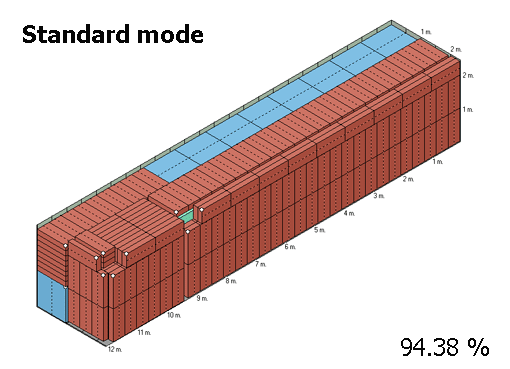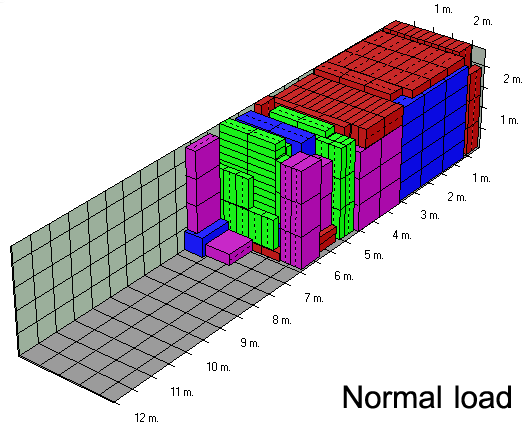Cargo Optimizer Professional

Cargo Optimizer Professional handles regularly shaped containers such as ocean containers, trucks and refrigerated units. Plus it offers several advanced options such as:
- Loading by sequence, FILO (First In Last Out)
- Multiple container sizes per shipment (no limit)
- Multiple cargo sizes per shipment (limit to 100 sizes)
- Calculate costing and cost per package being shipped
- Multiview load plan 3D/Weight/Front/Top/Side
- Edit loading output
- Find maximum quantity to full container
- Max quantity for group loading
- Weight Distribution graph
- Preview on calculation
- Ultimate mode calculation
- Manual load (real drag and drop style)
- Flat loading option
- Real 3D weight graph with center of gravity position
- Real 3D load plan
- No overhang loading option
- Suppot to interlock styles
- Demonstration button
- Automatic upgrade inform
- Carton Designer module