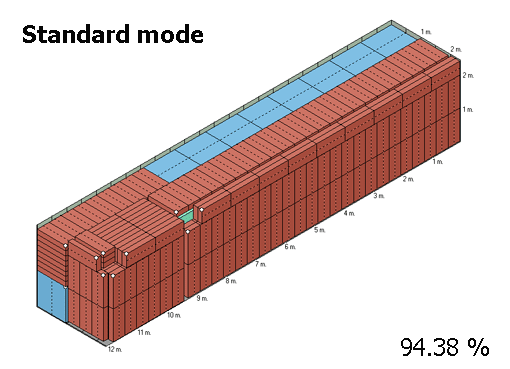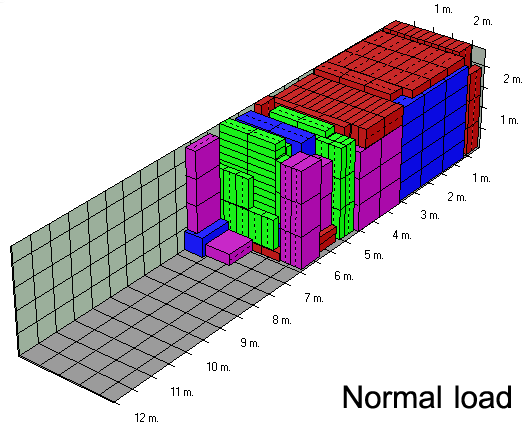Cargo Optimizer Enterprise/Network 5.30.95

Cargo Optimizer Enterprise/Network handles regularly shaped containers such as ocean containers, trucks and refrigerated units.
There are two minor version of Cargo Optimizer Enterprise :
Enterprise handles all shaped containers such as ocean containers, trucks, Pallet, Air containers and refrigerated units. work with carton/box, pallets, cylinders and UnitLoads.
Network handles all shaped containers such as ocean containers, trucks, Pallets, Air containers and refrigerated units. work with carton/box, pallets, cylinders and UnitLoads. Plus keep database on server computer. and still can use as standalone version with database in local computer
Plus it offers several advanced options such as:
- Multiple container sizes per shipment (no limit)
- Multiple cargo sizes per shipment (limit to 150 sizes)
- Calculate costing and cost per package being shipped
- 4 Cargo types (Carton/Pallet/Cyliner/UnitLoad)
- 4 Container types (Sea container/Air cotainer/Flat pallet/Pallet box)
- 5 Container shapes
- Unusable space in container (corner casting, air flow space etc.)
- Save loaded pallet as UnitLoad cargo type (2-stages loading)
- Support to interlock load pattern
- Freeze Loading (Recalculate on loaded container)
- Mix cargo type loading
- Flat loading
- 3D View (360 degree rotation)
- Weight distribution graph
- Manual load (drag and drop)
- Edit loaded container
- FILO (First In Last Out) loading style
- Stack loading rule
- Ultimate mode calculation
- Group loading (Find maximum quantity of set to full container)
- Find maximum quantity to full container
- Carton Designer module
- Find bestcontainer
- Auto container quantity