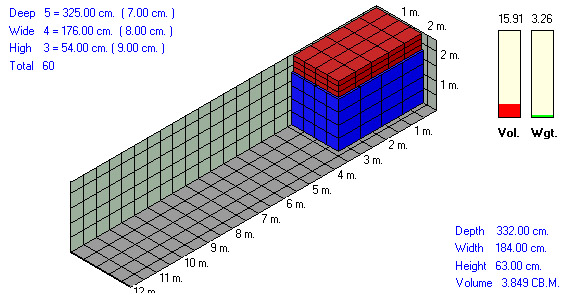
Load
View
The Load View shows all loading steps
Top left shows
number of cargo arranged with display of how much available loading distance
remains.
Top right shows current loaded utilization (volume and weight).
Middle shows loading picture.
Bottom right shows size of available space.
Below of load view is menu bar.
use tofinish loading container
use to reset all loading cargo (empty container space)
use to show/hide color mode
use to show/hide square mesh
use to set mesh size (must enable square mesh)
use to show/hide cargo's SKU # on load view
use to copy load view to clipboard
use to show load view in 3D view
use to display loading picture in weight distribution view. more details
use to show load view in top view
use to show load view in front view
use to show load view in side view
use to merge all loaded cargo (merge same cargo together)
use to pack container space (move all loaded cargo to inside)
use to move all loaded cargos to left side
use to move available loaded cargos to right side
use to move all loaded cargos to inside
use to cancel edit loading container (This button will appear on edit container mode)
Software has 2 reference point mode between1. Loaded cargo
Loaded cargo reference point will show with white circle on all loaded cargos.
You can choose any loaded cargos by click on this point.2. Available space
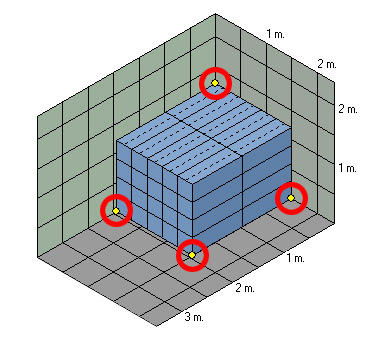
Available reference point will show with yellow circle on all available space in countainer.
It use to reference when design new load or move loaded cargo.